Disable F12 confirmation at PXE boot into WinPE SCCM
When you are performing a PXE boot, most of the time you need to press F12 to trigger the PXE boot action. Then after connection is initiated with the PXE server, the boot rom image asks for the F12 key to be pressed again. If the key is not pressed, the machine will continue to boot normally into the installed OS (if available). This can be confusing for some Admins because they except the client to boot through to the Boot image, or maybe they want to create a fully automated OSD Deployment.
Configuration:
Configuration Manager 1610 on Windows server 2016
So to disable the secondary F12 key, we need to take a look at our Distributions volume and browse to: RemoteInstall\SMSBoot\x86 and x64
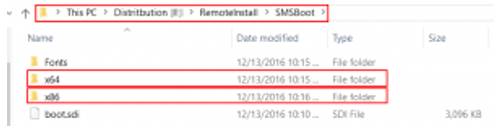
Here we see multiple files that will be used trough the boot time, but there are only two files that we need to change to achieve our goal:
- pxeboot.com – this is the default file that is loaded by the client through the PXE boot process
- pxeboot.n12 – this file is the same as pxeboot.com, but is not loaded in the boot process now
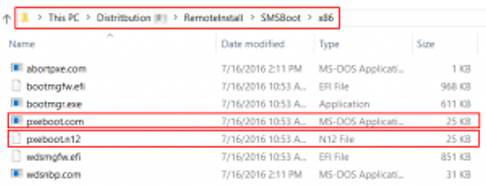
To configure all clients to boot without pressing F12, rename the startup boot files in x86 and x64 folder:
- Change pxeboot.com to pxeboot.bak
- Change pxeboot.n12 to pxeboot.com
Restart the WDS service:
Restart-Service -Name “WDSServer” -Force
PXE Boot files in RemoteInstall folder explained
When installing WDS for PXE Boot functionality a RemoteInstall folder will be created. Most of times I install this role on the SCCM/ConfigMgr server with MDT integration. It’s also possible to use a different server for that, as long the ConfigMgr PXE service point is installed on that server also. In this post I will explain the PXE Boot files which are installed.
After installation, the following files and folders are available in the RemoteInstall folder:
SMSBoot
– abortpxe.com > Used when no advertisement is available
– bootmgfw.efi > (available in x64 folder only)
– bootmgr.exe > In Boot order this is file 3 needed
– pxeboot.com > In Boot order this is file 2 needed
– pxeboot.n12 > Can be used to skip the second F12 requirement (!)
– wdsnbp.com > In Boot order this is file 1 needed (!)
SMSIMAGES
– Boot.xxx00001.wim (WDS x86 boot image)
– Boot.xxx00002.wim (WDS x64 boot image)
SMSTemp
– A temporary folder for updating boot images
Stores
– This is the Drivers (Metadate) store
The following outlines the download process.
1. A client is directed (by using DHCP Options or the PXE Server response) to download Wdsnbp.com
2. Wdsnbp.com validates the DHCP/PXE response packet and proceeds to download PXEBoot.com.
Note: PXEBoot.com requires the client to press the F12 key to initiate PXE boot. One can rename one of the other PXE boot files (such as pxeboot.n12) to download Wdsnbp.com to a different file.
3. PXEBoot.com downloads Bootmgr.exe and the BCD store. The BCD store must reside in a \Boot directory in the TFTP root folder. Additionally, the BCD store must be called BCD.
4. Bootmgr.exe reads the BCD operating system entries and downloads Boot.sdi and the Windows PE image (Winpe.wim).
5. Bootmgr.exe begins booting Windows PE by calling into Winload.exe within the Windows PE image.
And some additional information also:
When using DHCP Options for PXE Boot, Option 66 and 67 are needed. Option 66 must be the IP-address of your WDS server, Option 67 must be SMSBoot\x86\wdsnbp.com (which is the first file needed during the PXE Boot process).
The default pxeboot.com triggers an F12 requirement. The first F12 requirement is needed when Network Service boot is not on top of list in the BIOS boot order. The second F12 requirement is needed because of pxeboot.com, which is only needed when using Lite Touch Installation (LTI).
The second F12 requirement can be skipped however when renaming the default pxeboot.com to pxeboot.f12 and pxeboot.n12 (which means no F12) to pxeboot.com. After that the second F12 requirement is not needed anymore, also not for Lite Touch Installation (LTI). This must be done in both the x86 and x64 folder to make it functional.
未经允许不得转载:王冬生博客 » Disable F12 confirmation at PXE boot into WinPE SCCM
 王冬生博客
王冬生博客